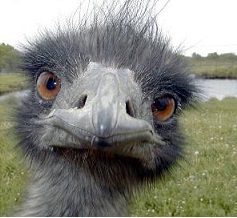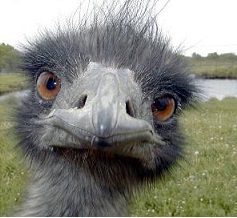Some other addEventListener events
Click Here for a list of events
Some are listed here, there are more of course...
...eventListener event names are before the / and events to use in the element are after.
mousemove/onmousemove
mouseover/onmouseover
mouseenter/onmouseenter
mouseleave/onmouseleave
(also see 'mouseout' comments when clicking on link)
mousedown/onmousedown
mouseup/onmouseup
change/onchange
(Activates upon a change to a <select> element)
drag/ondrag
--- click here for an overview of drag/drop
dragend/ondragend
dragenter/ondragenter
dragleave/ondragleave
dragover/ondragover
dragstart/ondragstart
drop/onddop
Note...form jqEvents.html (DOM Event Listeners) use Drag/Drop so you could look there as well
keydown/onkeydown
keypress/onkeypress
keyup/onkeyup
copy/oncopy
cut/oncut
click/onclick
dblclick/ondblclick
focus/onfocus
blur/onblur (occurs when element loses focus)
Some examples
Mouseover & Mouseleave
Move the mouse over the image
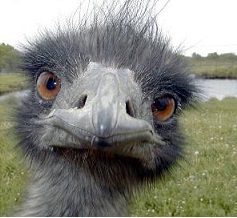
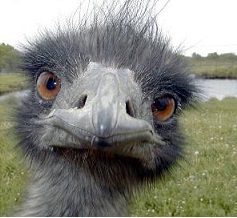
Above uses
onmouseover="mouseOver('emu1Over')" onmouseleave="mouseLeave('emu1Over')"
which calls my functions mouseOver and mouseLeave to make the picture appear/disappear
Below uses the eventListener to do the same thing
<object.addEventListener("mouseover", function() {
mouseOver("emu2Over", "emu2"))>
<object.addEventListener("mouseleave", function() {
mouseLeave("emu2Over"))>